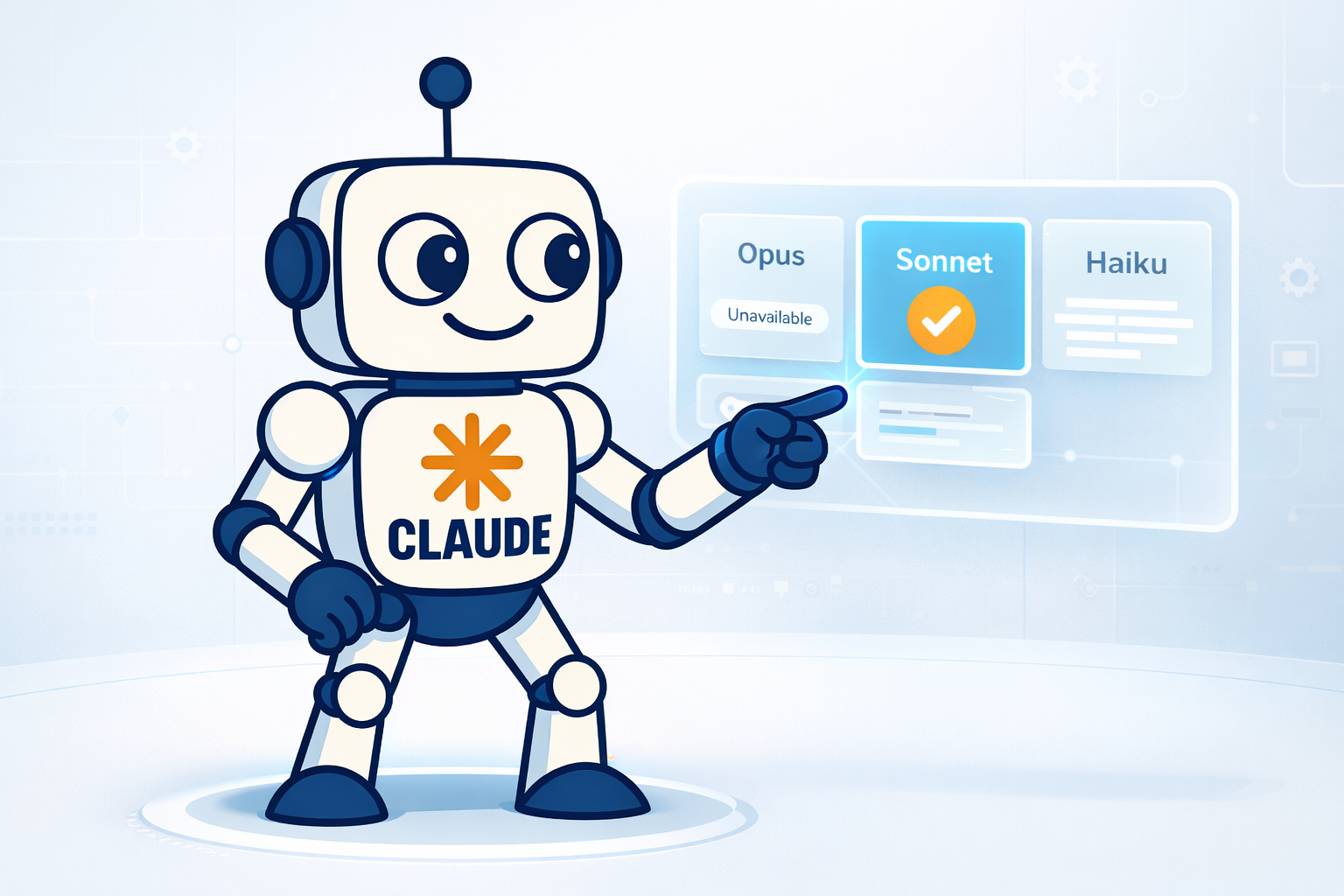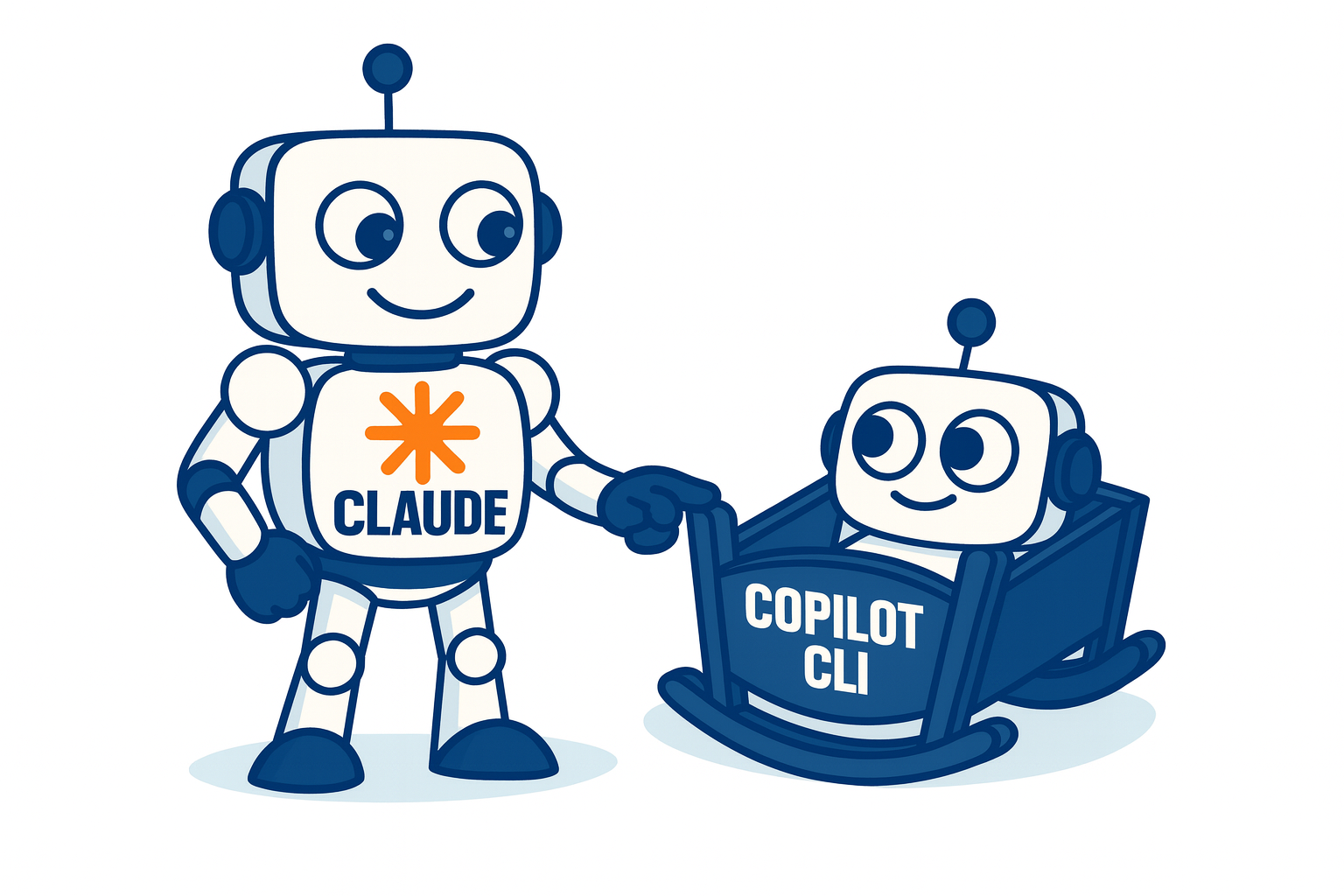How to enable the Web UI on qBittorrent
If you want to manage your qBittorrent server using a web interface, follow these steps:
-
On the menu bar, go to Tools > Options

- In the new window, choose Web UI option
- Check Enable the Web User Interface (Remote control) option
- Choose a port (default 8080)
- Set username and password (default username: admin / password: adminadmin)

- Click on Ok to save settings.
Now in a browser you can check your qBittorrent server if you put your server’s IP address and port, example: 192.168.1.100:8080 as show below:

You can also access it from your Android device by installing qBittorrent Client or qBittorrent Client Pro: